How to access Entity Type
Navigate to the Library- Click on the Library icon in the left sidebar.
- Switch to the Entity Type tab or stay at All tab.
Steps to Create an Entity Type
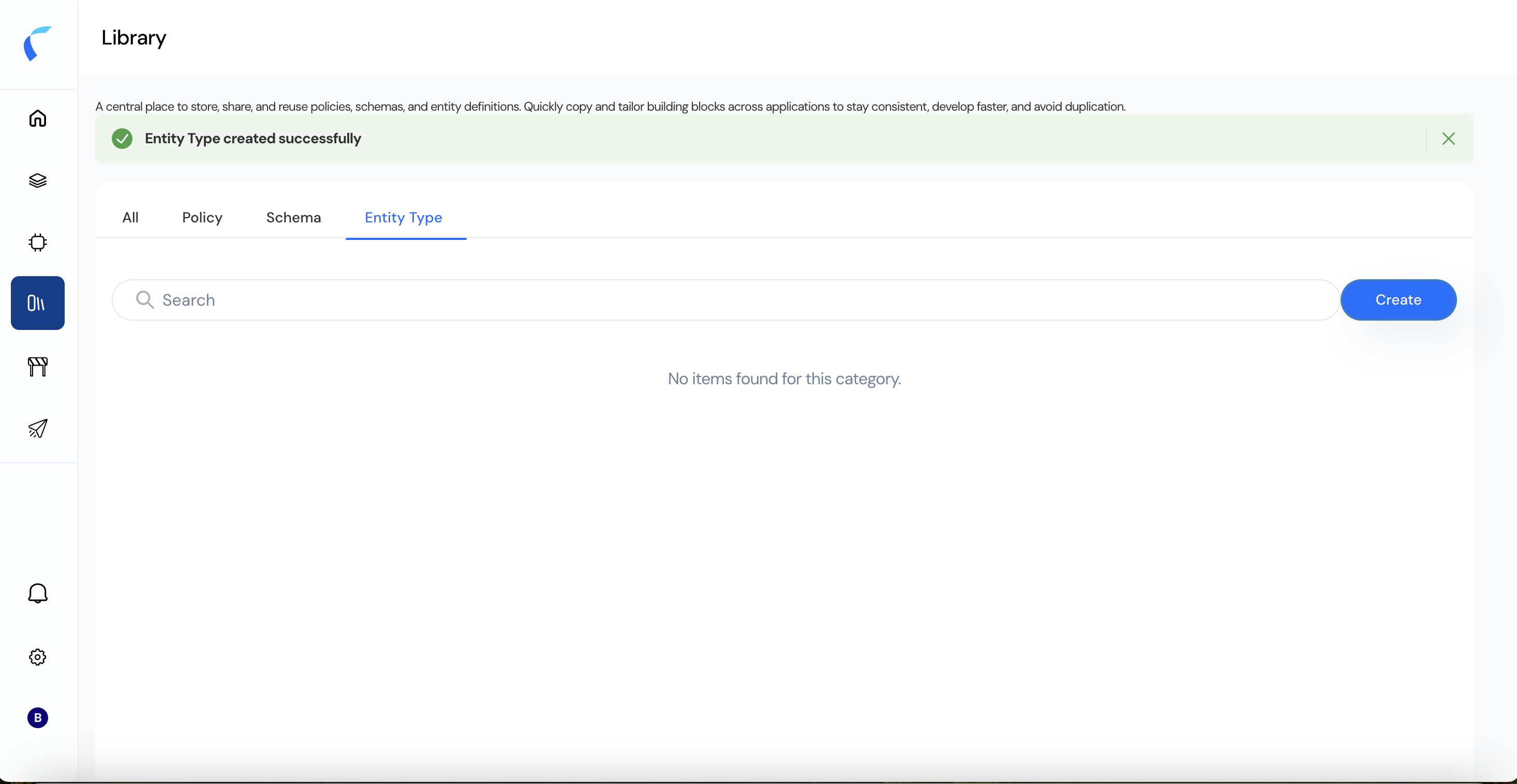
- Click Create if you are in Entity Type tab or Press the + Create button and choose Entity Type from the dropdown.
- Enter Basic Information
Fill in the required fields:
- Entity Type Name
- Description
- Optionally define Parent Entity Type or Child Entity Type
- Click on Next
- Add Attributes
In the Add Attributes section:
- Define each attribute’s Name, Type, and optionally Value.
- Toggle whether the field is Required.
- Save the Entity Type Click Create to finalize. A success banner confirms the Entity Type was created successfully.
Steps to Edit an Entity Type
In the Entity Type tab, locate the entity you want to modify (e.g., User).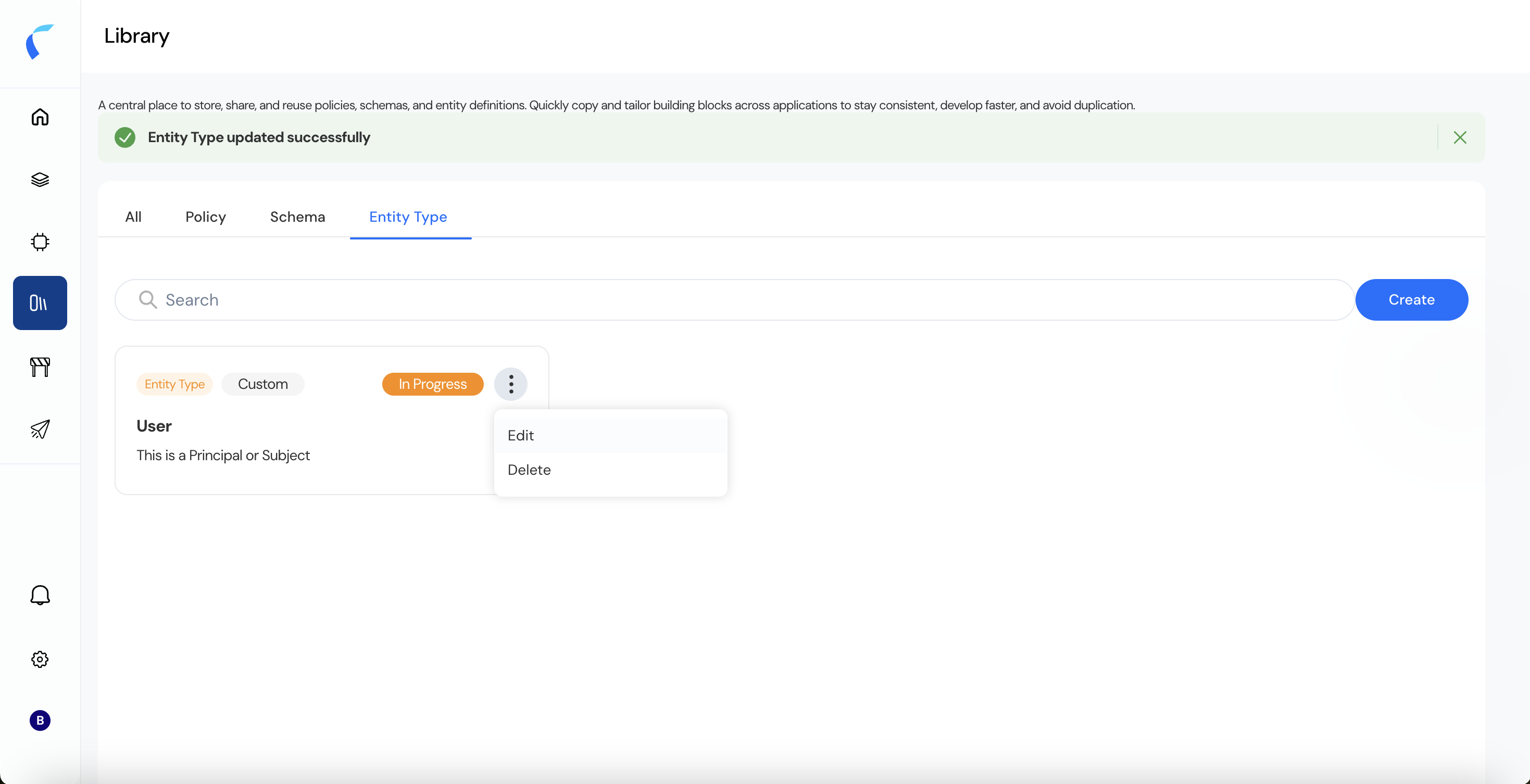
- Click the three-dot menu and choose Edit.
- You may update the basic information, add or remove attributes, and modify required flags.
- Press Update to save the changes.
Fields and Descriptions
| Field | Description |
|---|---|
| Entity Type Name | A unique identifier for the entity type (e.g., User, Service, Device) |
| Description | A brief explanation of the purpose or scope of this entity type |
| Parent Entity Type | (Optional) A higher-level entity this one inherits from |
| Child Entity Type | (Optional) A lower-level entity that inherits from this one |
| Attribute Name | Name of the field associated with the entity (e.g., role, department) |
| Attribute Type | The data type of the attribute (e.g., String, Boolean, Integer, Enum, etc.) |
| Value | (Optional) Predefined accepted values for the attribute |
| Required | A toggle to enforce whether this attribute is mandatory during schema binding |
Building Policies and Schemas in the Library depends on predefined Entity Types. Ensure Entity Types are defined before linking them in schemas or policies.

