Purpose of Insights
The Insights view is designed to answer critical operational questions:- Is my policy store healthy and operating correctly?
- Are there any pending actions that need attention?
- Who made recent changes and when?
- How has the policy store evolved over time?
By addressing these questions, Reva enables organizations to maintain continuous governance and auditability of their authorization environment.
Benefits of Insights
- Operational Visibility: Full transparency into policy lifecycle activities.
- Governance Control: Enforces strong policy management discipline.
- Audit Readiness: Maintains traceability for compliance audits.
- Real-Time Monitoring: Identifies issues before they impact production environments.
How to navigate to Access Map
To open Access Map:- Navigate to Policy Store (e.g., PetStore).
- Click on the Insights tab.
Key Sections of Insights
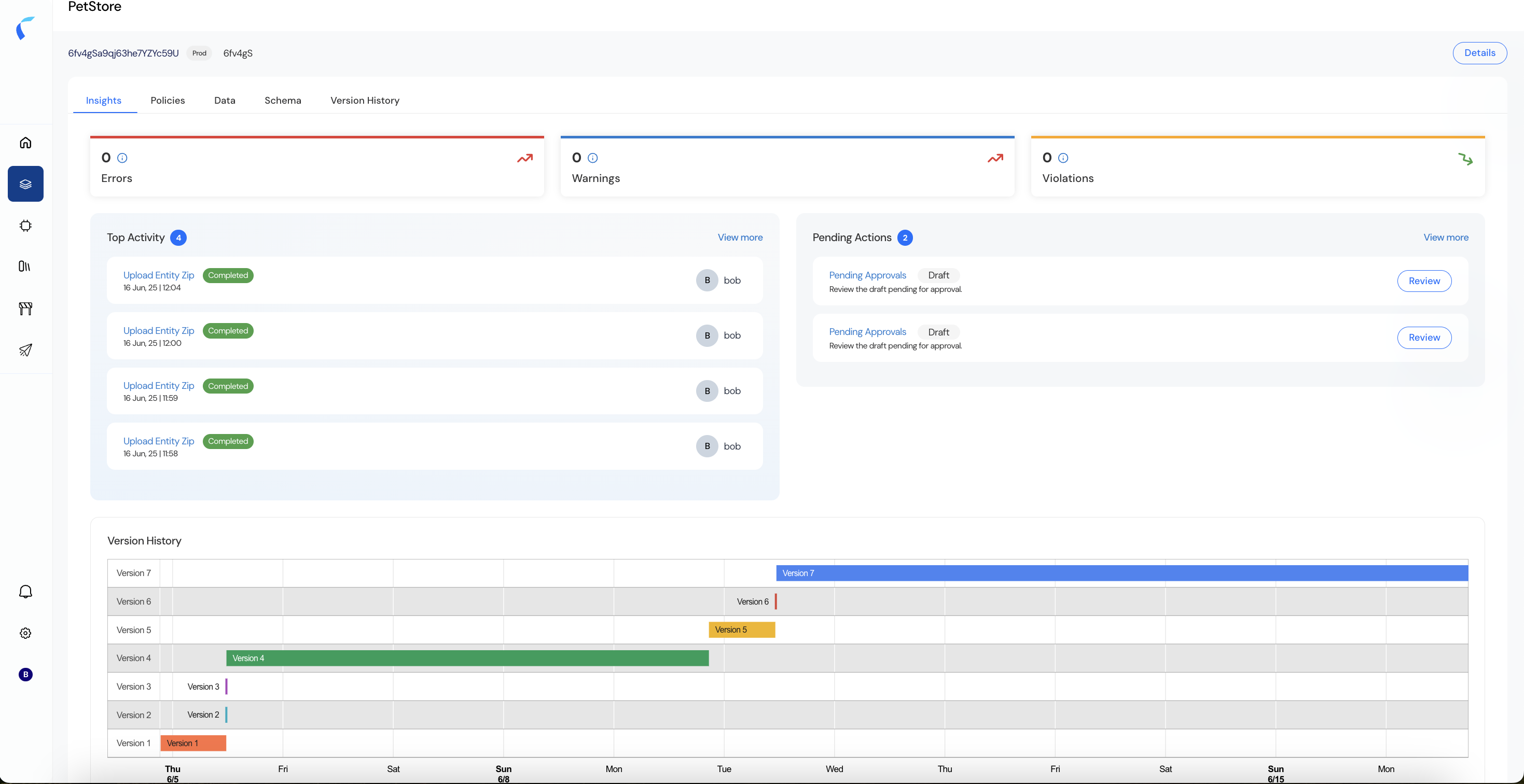
-
Errors, Warnings, and Violations
- Errors: Indicates critical failures that have occurred during configuration or processing.
- Warnings: Surfaces with non-critical issues that may require attention to maintain optimal performance.
- Violations: Displays policy violations detected by guardrails checks.
In the absence of any issues, these metrics will show zero, indicating a clean operational state.
-
Top Activity
- The Top Activity panel provides a chronological log of recent user actions within the policy store:
- Uploads (e.g., Upload Entity Zip)
- Policy activations and deactivations
- Imports or configuration changes
- Each activity is tagged with:
- Timestamp: Exact date and time of the action.
- User: The actor who performed the activity.
- Status: Whether the activity was successfully completed or failed (e.g., Completed, Failed).
- This audit-friendly log helps teams:
- Trace configuration changes.
- Identify who performed specific updates.
- Quickly troubleshoot failed operations.
- The Top Activity panel provides a chronological log of recent user actions within the policy store:
-
Pending Actions
- Pending actions represent open tasks that require review or approval before finalizing policy configurations:
- Pending Approvals: Lists draft changes waiting for governance team approval.
- Review Options: Direct links to review, approve, or reject pending drafts.
- Having this clear visibility ensures that no critical task is overlooked, helping organizations enforce strict policy governance workflows.
- Pending actions represent open tasks that require review or approval before finalizing policy configurations:
-
Version History
- The Version History timeline delivers a visual representation of configuration changes over time:
- Each version is marked with:
- Version number
- Duration of deployment
- Timestamps for creation and activation
- Each version is marked with:
- This versioned view allows teams to:
- Track policy evolution across days or weeks.
- Understand deployment cycles.
- Simplify rollback or audit operations.
For example, in the provided screenshot:- Versions 1 through 7 are tracked across multiple days.
- You can see when versions were introduced, how long they were active, and their sequence.
- The Version History timeline delivers a visual representation of configuration changes over time:

