How to navigate to Version History
To access the policy version history and view Access Map:- Navigate to the Policy Store (e.g., PetStore).
- Click on the “Version History” tab.
Understanding the Version History Table
The Version History table provides a structured view of all policy versions with key details: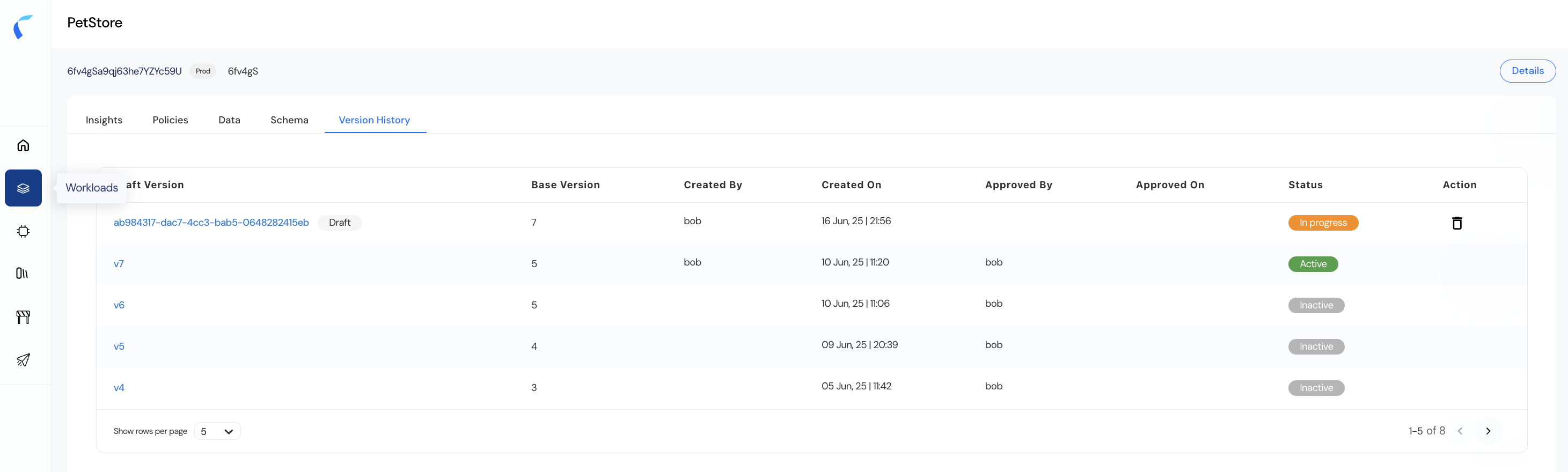
| Column | Description |
|---|---|
| Version | The unique identifier for the policy version. Draft versions display a generated ID while approved versions follow sequential version numbers (e.g., v7, v6, v5, etc.). |
| Base Version | Indicates the parent version from which this version was derived. Helps track version lineage. |
| Created By | Username of the person who created the version. |
| Created On | Date and time when the version was created. |
| Approved By | Username of the person who approved the version (if applicable). |
| Approved On | Timestamp of when the version was approved. |
| Status | The current state of the version: • Draft – Not yet approved. • In Progress – Draft being actively worked on. • Active – Currently active version used for evaluation. • Inactive – Older versions no longer in use. |
| Action | Allows users to delete draft versions (trash icon appears only for drafts). |
Version Status Definitions
- Draft Version: Changes that are still being prepared. Multiple drafts can exist simultaneously.
- Active Version: The policy version currently deployed and enforced.
- Inactive Version: Historical versions retained for auditing or rollback.
- In Progress: Indicates a draft is currently being modified.

